After the previous post I have explained How to create a list in Microsoft Excel Data Series. This time I will explain how to search data in Microsoft Excel. Excel 2007 has billions of cells in each worksheet. To find the data one by one in each cell it will take a lot of time and effort. To overcome these problems, you can use the Find feature to speed up the search process the data.
1. Select the tab Home> Find & Select> Find. (Or press Ctrl + H). Find dialog box appears you Find Replace tab.
2. Type of data to be searched in the Find What text box: If the data to be searched had been previously entered, click the Find What drop down list:
3. Press the Find Next button. If the data you are looking for is found, then the data will be selected. However, if the data you are looking for is not found, a message box will appear as shown below.
4. Press the back button Find Next to search for the same data later. So that we do not need to press the Find Next button repeatedly, press the Find All to conduct a search all data at once. The result will be as shown below.
5. Click one of the lines of the search results. Cells containing the data you are looking for then be selected. If the search data is completed press the Close button.
A few of my brief explanation on How to search the data in Microsoft Excel, may be useful for you all.


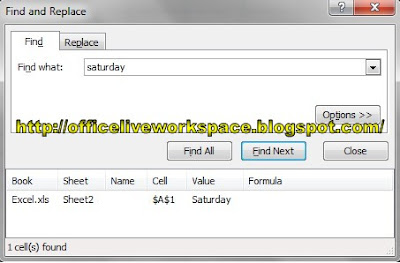
No comments:
Post a Comment